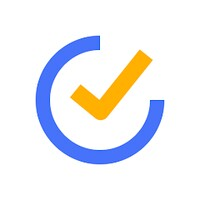MacroDroid – Device Automation APK for Android
In today’s fast-paced digital era, your smartphone can do a lot more than just calls, messaging, or browsing. With the right automation app, your device can proactively respond to contexts, reduce repetitive tasks, and even save battery life. One such powerful and user-friendly automation tool for Android is MacroDroid – Device Automation.
In this article, we dive deep into MacroDroid: what it is, how it works, its key features, advantages, drawbacks, how to download its APK, best practices, real-world use cases (including ones relevant for users in Pakistan or South Asia), and how it compares with alternative apps. By the time you finish, you’ll have a strong grasp of whether MacroDroid fits your needs — and how to make the most of it.
What is MacroDroid?
MacroDroid is an Android application developed by ArloSoft that allows users to create macros — automated rules that tie together triggers, actions, and optional constraints — to perform tasks on their devices automatically.
Each macro works like a small program: when a trigger event occurs (for example, connecting to a certain Wi-Fi network, battery level falling below a threshold, or a time of day), MacroDroid can perform one or more actions (turn off Bluetooth, send an SMS, open an app). You can also add constraints so the macro only runs under certain conditions (e.g. only on weekdays, only if battery > 30 %).
MacroDroid aims to strike a balance between powerful automation and usability: it is generally considered more approachable than complex automation tools like Tasker, while still offering a full feature set.
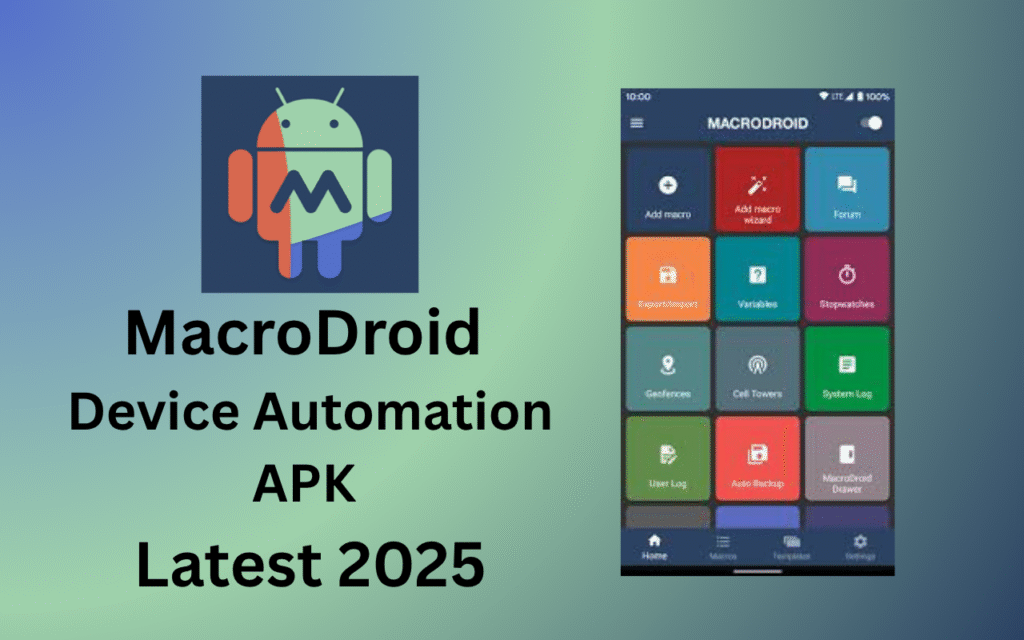
Why Use MacroDroid – Benefits & Use Cases
1. Benefits & Advantages
- Time savings / convenience: Let the phone automate routine tasks (e.g. enable silent mode at bedtime, manage connectivity).
- Battery and resource optimization: Automatically disable Wi-Fi, mobile data, or Bluetooth when not needed.
- Personalized behavior: Tailor your phone’s behavior to your lifestyle (e.g. auto-launch apps when driving, auto-respond to messages).
- No or low coding barrier: A visual macro builder and prebuilt templates make it accessible even to non-tech users.
- Works with rooted and non-rooted devices: Many features work without root; certain advanced ones may require root access.
- Community & shared macros: You can browse and import macros shared by other users, reducing the effort to start.
2. Typical Use Cases & Examples
Here are some real-world scenarios where MacroDroid shines. Many of them are especially useful in regions where controlling connectivity use is valuable (e.g. to save mobile data, reduce battery drain, or manage network/hotspot behavior).
- Auto-switch Wi-Fi: Turn on Wi-Fi when you reach home, and turn off when leaving.
- Auto-disable mobile data at night: Prevent unnecessary data usage during off-hours.
- Silent at work/meetings: Automate Do Not Disturb during calendar events or scheduled times.
- Car mode / driving automation: When the phone connects to car’s Bluetooth, launch Google Maps or music, adjust volume, disable screen timeout. (Reddit users mention macros that auto-start music + navigation when connecting to car’s Bluetooth)
- Auto SMS replies: If a message arrives during a meeting or drive, send a preset response with your location.
- Battery-saving triggers: On low battery, dim screen, switch off connectivity or nonessential features.
- Geofencing tasks: When entering or leaving certain geographic zones, run actions (for example, turn on Wi-Fi or disable it).
- File management: Automatically move, archive, or delete files based on conditions.
- Custom sound profiles: Switch volume levels or ringtones based on context or location.
- Reminder macros: Using timers or stopwatches to remind yourself of tasks.
- Gesture or sensor-based automations: Shake the phone, flip it, or use proximity sensor to trigger actions.
How MacroDroid Works: Triggers, Actions, Constraints
To use MacroDroid effectively, it helps to understand its three core building blocks:
1. Triggers
A trigger is what initiates a macro. The app supports over 80 triggers including:
- Time / date triggers
- Battery level (high, low, charging, discharging)
- Connectivity changes (Wi-Fi, mobile data, Bluetooth, NFC)
- Application events (app launched, app closed)
- Sensor events (shake, tilt, orientation, proximity)
- Location / geofence triggers
- Notification triggers (incoming messages, notifications)
- Device status changes (screen on/off, plugged/unplugged)
- Wi-Fi network connected/disconnected
- Headphones plugged/unplugged
- Many others
You can combine triggers (for example, “battery low AND screen off”) to create more precise rules.
2. Actions
When a trigger fires, MacroDroid runs one or more actions. Actions are the tasks the app performs. Some examples:
- Toggle system settings: Wi-Fi, Bluetooth, mobile data, GPS, airplane mode
- Launch or close apps
- Adjust volume, brightness, ringer mode
- Send SMS, email, or notification
- Speak text (Text-to-Speech)
- Play a sound, or play a media file
- Delay / wait / loop actions
- File operations: move, copy, delete
- Toggle flashlight
- Display custom scene or overlay
- Execute shell commands (on rooted device)
- Custom variables and logic (if/else)
- Many more
Because multiple actions can be chained, macros can become sophisticated workflows.
3. Constraints (Conditions)
Constraints act as filters — they determine whether a macro should run at the moment the trigger fires. Common constraints include:
- Day of week or time range (e.g. only run on weekdays or between 8 AM and 6 PM)
- Battery level thresholds
- Charging status
- Screen on/off
- Device orientation
- Mounted storage
- Wi-Fi SSID
- Whether a particular app is running
- Geofence / location constraints
- Many others
By combining triggers, actions, and constraints, you can build macros that execute only in just the right context.
4. Macro Lifecycle & Activation
Once created and enabled, a macro will monitor for its trigger(s) and evaluate its constraint(s). If everything aligns, it executes its action chain. You can manually enable/disable macros, group them into categories, or mark favorites.
MacroDroid Editions: Free vs Pro
1. Free Version
- MacroDroid is available in a free ad-supported version.
- The free version typically limits users to a maximum of 5 active macros.
- Ads may appear within the app interface.
2. Pro / Premium Version
- To unlock unlimited macros and remove ads, you can upgrade to the Pro version (one-time fee).
- The Pro version may also enable advanced features (e.g. shell commands, extra constraints, richer logic).
- The cost is generally modest, making it a worthwhile investment for heavy users.
System Requirements & Compatibility
- MacroDroid requires Android 6.0 (Marshmallow / API 23) or higher in most recent versions.
- Different CPU architectures are supported (e.g. arm64-v8a, armeabi-v7a, x86).
- The latest version is around ~99.8 MB in size.
- The app requests a number of permissions (connectivity, phone, SMS, location, etc.) to function fully.
- Most features work without root, but some advanced tasks (shell commands, toggling mobile data, etc.) may require root or elevated permissions.
Top Macro Examples & Templates
One strength of MacroDroid is its built-in templates — pre-configured macros you can adapt to your own needs. Here are some compelling examples and ideas:
1. Example Macros
- Auto-start media in the car: When connecting to your car’s Bluetooth, launch Spotify or YouTube Music, set volume, disable screen timeout. (Popular in Reddit discussions)
- Auto-silent at work: When the calendar shows “meeting” or during office hours, set phone to silent or Vibrate only.
- Low battery safeguard: At, say, 15% battery, disable Wi-Fi, mobile data, and background syncing to conserve power.
- Wi-Fi on near home: Turn on Wi-Fi when entering home’s geofence, and off when leaving.
- SMS auto-reply: If receiving SMS during “driving” constraint, send an automated “I’m driving, will respond later” message.
- Screenshot backup: When connected to your home Wi-Fi, copy new screenshots to cloud folder or SD card.
- Night mode: At bedtime hours, reduce brightness, disable notifications, enable DND.
- Custom ringtone per location: When arriving at a specific place (e.g. office), switch to a quiet ringtone.
2. Tips for Template Use
- Use templates as a starting point: load, then tweak triggers, actions, constraints per your need.
- Test macros first manually (disable automation) before fully enabling them.
- Use categories and color coding to keep macros organized.
- Mark frequently used macros as favorites to access them quickly.
Advanced Features & Tips
Once you’re comfortable, you can push MacroDroid further using these techniques:
1. Variables & Logic
MacroDroid supports custom variables and control flow (If/Else logic, While/Do loops). This enables more dynamic macros that adjust behavior based on what’s happening.
2. Nested Macros & Macro Groups
You can create macros that call other macros, or group macros so enabling/disabling a group controls many macros at once.
3. Advanced Actions with Root / Shell Commands
For rooted devices, MacroDroid can execute shell commands to carry out tasks that normal Android APIs don’t allow (e.g. toggling mobile data).
4. Integrations & Interoperability
- MacroDroid supports interoperability with Tasker plugins and other automation systems.
- You may integrate with external apps, sensors, or web APIs by using HTTP requests via actions.
5. Debugging & Testing
- Use the “Test block” feature to simulate conditions in a macro (in newer versions) to check correctness.
- Log variables or show temporary Toast messages during macro execution to verify flow.
- Start simple macros, iterate gradually, avoid overly complex initial builds.
6. Versioning & Backup
- Export your macros / project file regularly so you can restore or transfer them.
- Keep versioned backups, especially before major changes.
Pros & Cons of MacroDroid
Pros
- Friendly UI makes automation accessible even to beginners
- Strong feature set and flexibility
- Works without root for most use cases
- Community-shared macros and templates reduce learning curve
- Good balance between power and usability
- Affordable Pro upgrade (versus subscription-based automations)
Cons
- Free version is limited to 5 active macros
- Some advanced tasks (e.g. toggling mobile data, deep system changes) may require root or elevated permissions
- Android’s power management and restrictions (Doze mode, background limits) can sometimes block or delay macro execution
- If using insecure sources for APKs, risk of malicious builds
- Overly complex macros can become hard to debug
- Permissions demand — users must grant many rights (accessibility, usage access, overlay, etc.)
MacroDroid vs Alternatives (Tasker / IFTTT / Automate)
To help decide whether MacroDroid is right for you, here’s a comparison with some major alternatives:
1. MacroDroid vs Tasker
- Ease-of-use: MacroDroid is generally considered more beginner-friendly with visual macro builder and simpler logic.
- Power & flexibility: Tasker might edge ahead for very advanced users with deeper integration and plugin ecosystem.
- Cost model: Tasker is often paid and more complex; MacroDroid’s Pro upgrade is simpler.
- Learning curve: Tasker has a steeper learning curve.
- Interoperability: MacroDroid supports Tasker plugins; they can sometimes complement each other.
2. MacroDroid vs IFTTT
- Focus: IFTTT (If This Then That) is web-service centric (integrations across cloud services), while MacroDroid is local-device centric (hardware, system functions).
- Offline capability: MacroDroid works offline; IFTTT depends on cloud and internet.
- Granularity & control: MacroDroid offers more direct control over device internals; IFTTT is simpler for connecting web services (Twitter, Gmail, etc.).
- Ease: IFTTT is arguably simpler for web-based automations; MacroDroid better for device-level tasks.
3. MacroDroid vs Automate (or other automation apps)
- User interface: Automate may use flowchart-style building; MacroDroid uses step-by-step macros. Some users prefer one style over the other.
- Community & templates: MacroDroid has good community and template collection.
- Feature set: Differences emerge in plugin support, specialized actions, or UI style. Try trial use for your own tasks to see which feels more natural.
Best Practices & Security Considerations
To get the most out of MacroDroid and stay safe, follow these guidelines:
- Start small: Begin with simple macros, test them, then build complexity.
- Name macros clearly: Use descriptive names so you remember their purpose.
- Group and color-code: Use categories and colors to manage many macros.
- Test before enabling: Use test mode or temporarily manual triggers to validate logic.
- Limit permissions: Only grant necessary permissions; disable ones you don’t use.
- Back up macros: Export your work regularly so you can restore in case of data loss or reinstall.
- Avoid modded APKs: Always use official builds or trusted mirror versions. Pirated or modified builds risk malware.
- Be cautious with auto-actions: Actions like sending SMS, toggling data, or deleting files should be used carefully.
- Mind system restrictions: Android power management (Doze, etc.) may defer or block some macros. Use workaround constraints or whitelist MacroDroid where allowed.
- Keep MacroDroid updated: Use the latest version to get bug fixes, security patches, and new features.
How to Download MacroDroid APK?
When it comes to downloading an APK (Android Package) file, security and authenticity are paramount. Here’s how to do it safely:
1. Use Trusted Sources
- Google Play Store: The safest and recommended way is to install directly from the Play Store. MacroDroid is available there.
- If you must use an APK mirror (e.g. for devices without Play Store, or to access a version not available in your region), use trusted and verified platforms such as our site, Uptodown, or official mirrors.
- E.g. APKPure offers MacroDroid APK downloads.
- Uptodown also hosts MacroDroid versions.
- Avoid shady sites or random third-party hosts that bypass signature verification or bundle malware.
2. Verify APK Integrity
- Check the digital signature / certificate to ensure the APK matches the developer’s original version.
- Compare hashes (SHA-256, MD5) if provided by the official source.
- Check version numbers, file size, and version history to confirm plausibility.
- Read user comments or reviews (on the mirror site) about the legitimacy of the build.
3. Be Wary of Modded / Cracked Versions
- Some sites may offer “MOD / Premium unlocked” versions of MacroDroid. These are typically pirated or modded builds.
- These modified versions may carry security risks (malware, backdoors) or violate terms of use.
- It is safer, more ethical, and more sustainable to buy the official Pro version if you need unlimited macros.
Installing MacroDroid APK (Step-by-Step)
Once you’ve downloaded a legitimate MacroDroid APK, follow these steps to install it:
- Enable “Unknown Sources” or “Install Unknown Apps” in Android settings (Security / Apps) to allow installation from non-Play Store sources.
- Locate the downloaded .apk file in your file manager or “Downloads” folder.
- Tap the APK to begin installation.
- Confirm permissions & prompts.
- After installation, open MacroDroid. Often, the app will ask for the necessary permissions (overlay, notification access, accessibility, usage access) to function properly — grant them.
- If you had an older version from Play Store, you may want to uninstall or disable it first (or allow the APK to overwrite it if signatures match).
- Once installed, explore templates, create your first macro, and test gradually.
If you want to download the new MacroDroid, click on the Download button below.
Conclusions:
MacroDroid is a compelling automation solution for Android users who want to make their devices smarter, more responsive, and less manual. It strikes a strong balance between usability and power, making it suitable both for newcomers and serious tinkerers.
If you live in Pakistan, South Asia, or anywhere with data constraints or battery concerns, MacroDroid can help you squeeze more value from your smartphone: automated connectivity control, location-aware behaviors, battery optimizations, and seamless integrations — all tailored to your lifestyle.
To get started, install the official MacroDroid from Google Play or via a trusted APK mirror, explore templates, build simple macros, and gradually expand your automation repertoire. And always follow safe practices with backups, permission management, and testing.